반응형
우분투 24.04에서 GitLab를 설치하는 방법
테스트 환경
운영체제 정보
$ lsb_release -a
No LSB modules are available.
Distributor ID: Ubuntu
Description: Ubuntu 24.04.2 LTS
Release: 24.04
Codename: nobleGitLab 설치
시스템 업데이트
sudo apt update필수 패키지 설치
sudo apt install debian-archive-keyringsudo apt install -y \
curl \
gnupg \
apt-transport-httpsGPG 키 추가
curl -fsSL https://packages.gitlab.com/gitlab/gitlab-ee/gpgkey \
| gpg --dearmor > /usr/share/keyrings/gitlab_gitlab-ee-archive-keyring.gpg저장소 설정 (sources.list 파일 추가)
- GPG 키와 함께 GitLab EE 저장소를 APT 소스에 등록합니다.
sudo tee /etc/apt/sources.list.d/gitlab_gitlab-ee.list <<EOF
deb [signed-by=/usr/share/keyrings/gitlab_gitlab-ee-archive-keyring.gpg] https://packages.gitlab.com/gitlab/gitlab-ee/ubuntu $(lsb_release -cs 2>/dev/null) main
deb-src [signed-by=/usr/share/keyrings/gitlab_gitlab-ee-archive-keyring.gpg] https://packages.gitlab.com/gitlab/gitlab-ee/ubuntu $(lsb_release -cs 2>/dev/null) main
EOFAPT 캐시 갱신
sudo apt updateGitLab EE 설치
sudo apt install -y gitlab-ee- 이제 GitLab EE가 설치됩니다.

GitLab EE 버전 정보
cat /opt/gitlab/version-manifest.txt | head -n 1gitlab-ee 18.4.2728x90
GitLab 설정 (gitlab.rb) 및 구성 반영
- /etc/gitlab/gitlab.rb 파일을 열어 기본 설정을 수정
vim /etc/gitlab/gitlab.rbexternal_url "https://gitlab.scbyun.com"
# Let’s Encrypt 사용 시:
letsencrypt['enable'] = true설정 변경을 적용하려면 아래 명령을 실행합니다.
sudo gitlab-ctl reconfigure- Omnibus 패키지 기반의 GitLab 서비스를 구성하고 필요한 설정을 자동으로 적용합니다.
GitLab 서비스 상태 확인
sudo gitlab-ctl status웹 접속 및 초기 로그인
- 웹 브라우저로 external_url에 설정한 주소로 접속합니다.
https://gitlab.scbyun.com- 최초 로그인 사용자명은 root입니다.
- 초기 비밀번호는 /etc/gitlab/initial_root_password 파일에 저장되어 있습니다.
cat /etc/gitlab/initial_root_password | grep "^Password"Password: +1hCFZ50M3aYcSpGTIXT31xeylcaUbIPmS0cDlnkC9w=더보기
---
cat /etc/gitlab/initial_root_password# WARNING: This value is valid only in the following conditions
# 1. If provided manually (either via `GITLAB_ROOT_PASSWORD` environment variable or via `gitlab_rails['initial_root_password']` setting in `gitlab.rb`, it was provided before database was seeded for the first time (usually, the first reconfigure run).
# 2. Password hasn't been changed manually, either via UI or via command line.
#
# If the password shown here doesn't work, you must reset the admin password following https://docs.gitlab.com/ee/security/reset_user_password.html#reset-your-root-password.
Password: +1hCFZ50M3aYcSpGTIXT31xeylcaUbIPmS0cDlnkC9w=
# NOTE: This file will be automatically deleted in the first reconfigure run after 24 hours---
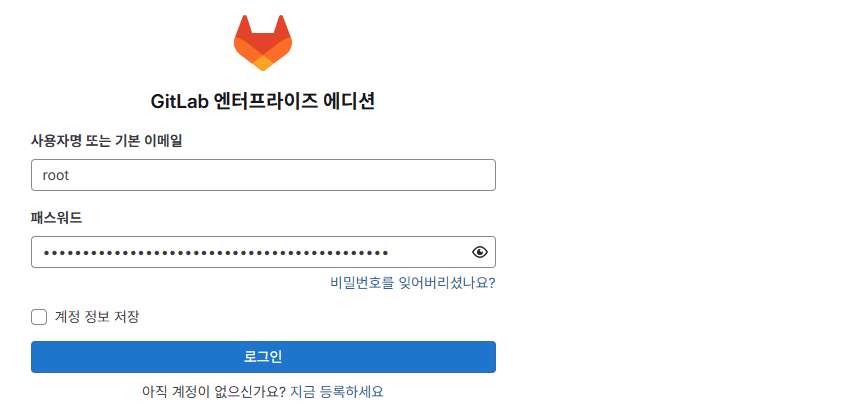
참고URL
- GitLab Documentation : Installation instructions(manual-deb)
- GitLab Documentation : Reset user passwords
728x90
반응형
'리눅스' 카테고리의 다른 글
| 우분투 24.04에서 RAID 컨트롤러 정보를 확인하는 방법 (0) | 2025.10.16 |
|---|---|
| CentOS 7에서 ntpdate와 hwclock을 활용해 시스템 시간과 하드웨어 클럭을 동기화하는 방법 (0) | 2025.10.15 |
| 우분투 24.04에서 PHP 8.3의 OPcache를 활성화하는 방법 (0) | 2025.10.01 |
| 우분투 24.04에 PowerDNS를 설치하고 도메인을 등록하는 방법 (0) | 2025.09.29 |
| NGINX 가상호스트에서 SSL 인증서 경로 변경 방법 (0) | 2025.09.23 |



